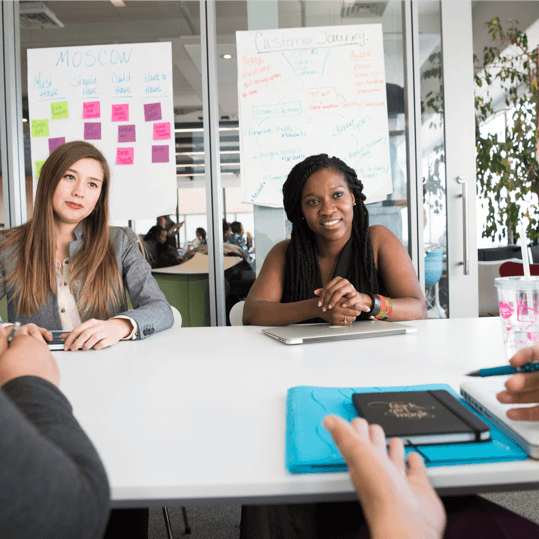Microsoft Copilot has been heading up the business AI charge. It’s used in Word, Excel, Edge, Windows, and more. This genAI-powered app is also showing up in
various function-related activities. The latest of which is finance processes.
Microsoft Copilot for Finance is a game-changer. It injects the power of next-generation AI into the heart of your everyday workflow. Imagine having an AI companion that understands the intricacies of finance as well as collaborates seamlessly with you.
It can help a seasoned financial analyst or a curious learner. It automates repetitive tasks and provides real-time insights. Copilot is poised to revolutionize how we navigate the fiscal realm.
Read on to see why this innovative tool should be on your financial radar.
What Is Microsoft Copilot for Finance?
First, let’s have an overview of this new application. Copilot for Finance is a new Copilot experience in Microsoft 365. It features AI-assisted help for financial professionals. It does this from within productivity apps they use every day.
Microsoft Copilot for Finance connects to business financial systems such as Dynamics 365 and SAP. It provides finance-based insights and guided actions in:
- Outlook
- Excel
- Teams
- Other Microsoft 365 Applications
Benefits of Using Copilot for Finance
Breaking Free from the Manual Grind
Finance professionals are drowning in repetitive tasks. These include data entry, review cycles, and report generation. Copilot for Finance throws a lifeline to finance professionals. It automates these mundane activities and frees up valuable time for strategic thinking. Imagine a world where you can focus on high-impact tasks: tasks like financial planning, risk analysis, and driving business growth.
AI-Powered Insights at Your Fingertips
Copilot for Finance isn’t just about automation; it’s about intelligence. This AI assistant learns your organization’s financial data and behavior. It surfaces insights you might have missed.
Imagine uncovering hidden trends and predicting cash flow issues as well as identifying areas for cost optimizations– all powered by AI that works seamlessly
within your existing Microsoft 365 environment.
Tailored for Your Team
Copilot for Finance isn’t a one-size-fits-all solution. It caters to the specific needs of different financial roles. Imagine streamlining audits with a simple prompt or simplifying collections with automated communication and payment plans. It can also speed up financial reporting with effortless variance detection. Copilot for Finance empowers every member of your finance team. It does this with role-specific workflows and features.
Seamless Integration for a Frictionless Experience
Copilot for Finance integrates effortlessly with your existing Microsoft 365 tools. Such as Excel, Outlook, and Teams. This means no more jumping between applications. No more struggling to import data. Imagine accessing insightful financial insights directly within your familiar workflow. This eliminates silos and streams communication across your team.
Built with Trust in Mind
Security and compliance are paramount in the world of finance. Copilot for Finance inherits the robust security features you trust from Microsoft 365. Imagine leveraging a solution that adheres to the strictest data privacy regulations. This gives you peace of mind and ensures your financial data remains secure.
A Glimpse into the Future of Finance
Copilot for Finance represents a significant leap forward in financial technology. It’s more than just automation. It’s about harnessing the power of AI to augment human expertise as well as transform the way finance operates.
Imagine a future where tedious tasks are a thing of the past. They’re replaced by a world of data-driven insights and strategic decision-making, all at the click of a button or text prompt.
Getting Started with Copilot for Finance
Microsoft Copilot for Finance is currently available for early adopters. Do you want to experience its transformative potential? Here’s how to get started:
- Visit the Copilot for Finance website: This website provides a wealth of information. This includes product details, functionalities, and more.
- Review Requirements: Ensure you meet the licensing requirements. These include specific Microsoft 365 subscriptions as well as browser specifics, and other guidelines.
- Connect with Your IT Provider: We can offer support to set up Copilot for Finance. We’ll ensure it’s integrated and secured and also train your team on its helpful features.
The Future is Now: Embrace the Power of AI
The world of finance is evolving rapidly. Microsoft Copilot for Finance empowers you to embrace this change. As well as navigate the future with confidence. Copilot for Finance offers AI-powered insights, streamlined workflows, and seamless integration. It could soon become an indispensable tool for every
finance professional.
Get Expert Microsoft 365 & Copilot Guidance
AI tools in Copilot are dominating business transformations. You can join, or risk missing out on what AI has to offer. We can help you unlock the full potential of Copilot in Microsoft 365. As well as propel your business forward with AI power.
Contact us today to see how we can help your business.
—
This Article has been Republished with Permission from .